Setup (OpenAI API Key)
Required: An OpenAI API key is mandatory to use AI explanations. / OpenAI の API キーが必須です。
- Create/Sign in to OpenAI: Visit platform.openai.com/api-keys and generate a new secret key.
- Enter your key in inf6: In the app, open the gear icon → OpenAI API Key, paste the key, then Save.
- Test: Open any PDF page and run “Create Explanation”. If the key is missing/invalid, the app shows an error.
Billing & Privacy: Usage is billed by OpenAI per token. Your key is stored securely on-device in Apple Keychain (not uploaded to iCloud). Only your prompts and minimal context are sent to the API.
Overview
inf6 helps you read technical texts and create page-aware AI explanations.
Explanations and notes are stored as iCloud JSON (inf6.pagecache), and a
read-only YAML viewer lets you browse existing YAML libraries on iPhone, iPad, and Mac (Designed for iPad).
AI features require your OpenAI API key (see Setup).
Main Features
Page-aware AI Explanations NEW
Create explanations grounded in on-page text (JP/EN). Cancel / retry supported.
iCloud Page Cache (JSON)
Notes and explanations are saved as inf6.pagecache in your iCloud container. Use the same Apple ID to keep devices in sync.
YAML Library Viewer (Read-only)
Browse YAML files stored in iCloud. Great for keeping a structured knowledge library alongside your notes.
Comfortable Reading UI
Zoom HUD, thumbnail sidebar, split view, and detail-pane font scaling for long reading sessions.
App Icons (iOS & iPadOS)
Add AppIcon.appiconset inside Assets.xcassets with these required sizes:
- iPhone: 20@2x, 20@3x, 29@2x, 29@3x, 40@2x, 40@3x, 60@2x, 60@3x
- iPad: 20@1x, 20@2x, 29@1x, 29@2x, 40@1x, 40@2x, 76@1x, 76@2x, 83.5@2x
- Marketing: 1024×1024 (no alpha)
Sample Contents.json
{
"images":[
{"idiom":"iphone","size":"20x20","scale":"2x","filename":"icon_iphone_20x20@2x.png"},
{"idiom":"iphone","size":"20x20","scale":"3x","filename":"icon_iphone_20x20@3x.png"},
{"idiom":"iphone","size":"29x29","scale":"2x","filename":"icon_iphone_29x29@2x.png"},
{"idiom":"iphone","size":"29x29","scale":"3x","filename":"icon_iphone_29x29@3x.png"},
{"idiom":"iphone","size":"40x40","scale":"2x","filename":"icon_iphone_40x40@2x.png"},
{"idiom":"iphone","size":"40x40","scale":"3x","filename":"icon_iphone_40x40@3x.png"},
{"idiom":"iphone","size":"60x60","scale":"2x","filename":"icon_iphone_60x60@2x.png"},
{"idiom":"iphone","size":"60x60","scale":"3x","filename":"icon_iphone_60x60@3x.png"},
{"idiom":"ipad","size":"20x20","scale":"1x","filename":"icon_ipad_20x20@1x.png"},
{"idiom":"ipad","size":"20x20","scale":"2x","filename":"icon_ipad_20x20@2x.png"},
{"idiom":"ipad","size":"29x29","scale":"1x","filename":"icon_ipad_29x29@1x.png"},
{"idiom":"ipad","size":"29x29","scale":"2x","filename":"icon_ipad_29x29@2x.png"},
{"idiom":"ipad","size":"40x40","scale":"1x","filename":"icon_ipad_40x40@1x.png"},
{"idiom":"ipad","size":"40x40","scale":"2x","filename":"icon_ipad_40x40@2x.png"},
{"idiom":"ipad","size":"76x76","scale":"1x","filename":"icon_ipad_76x76@1x.png"},
{"idiom":"ipad","size":"76x76","scale":"2x","filename":"icon_ipad_76x76@2x.png"},
{"idiom":"ipad","size":"83.5x83.5","scale":"2x","filename":"icon_ipad_83_5x83_5@2x.png"},
{"idiom":"ios-marketing","size":"1024x1024","scale":"1x","filename":"icon_marketing_1024x1024.png"}
],
"info":{"version":1,"author":"xcode"}
}After replacing the icon set, select it in Targets → General → App Icons and Clean Build Folder.
Screens
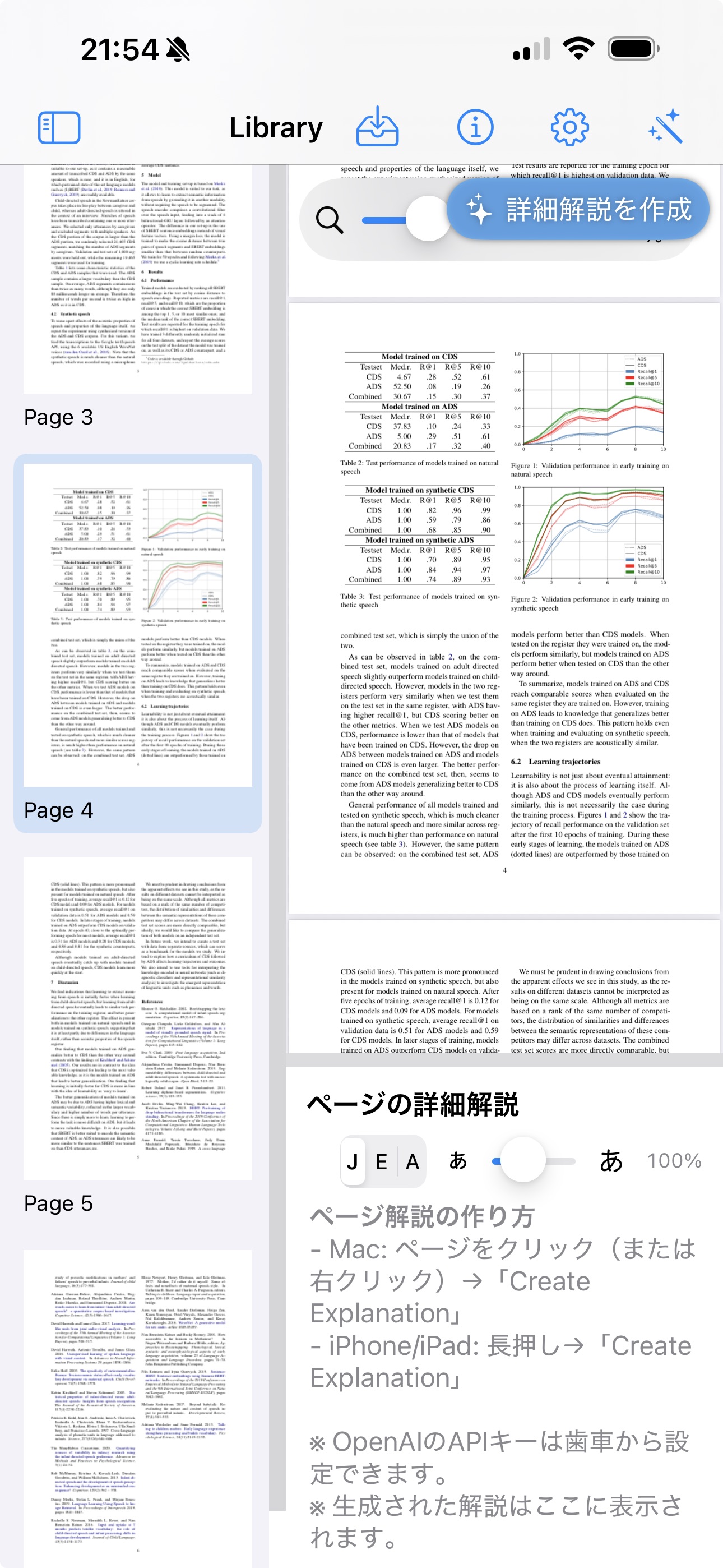
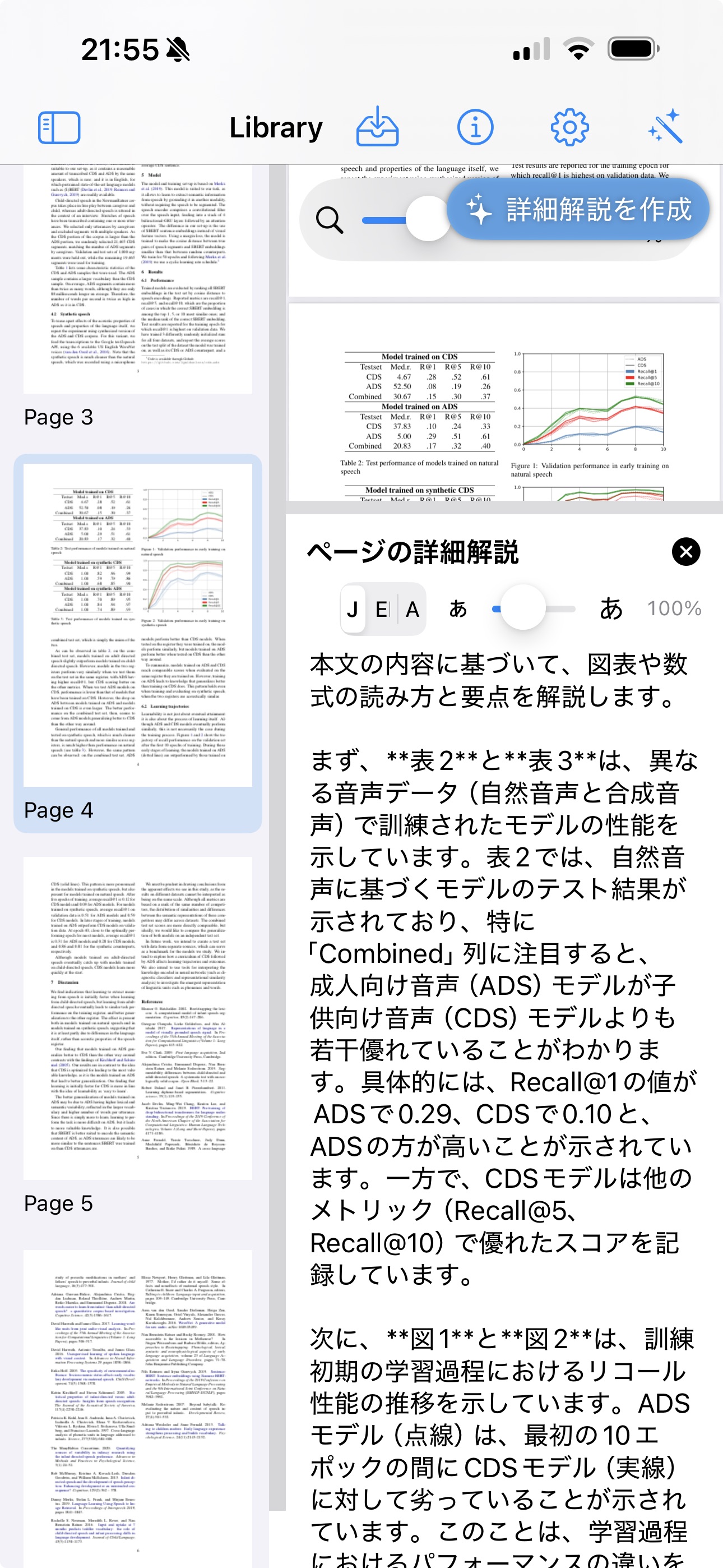
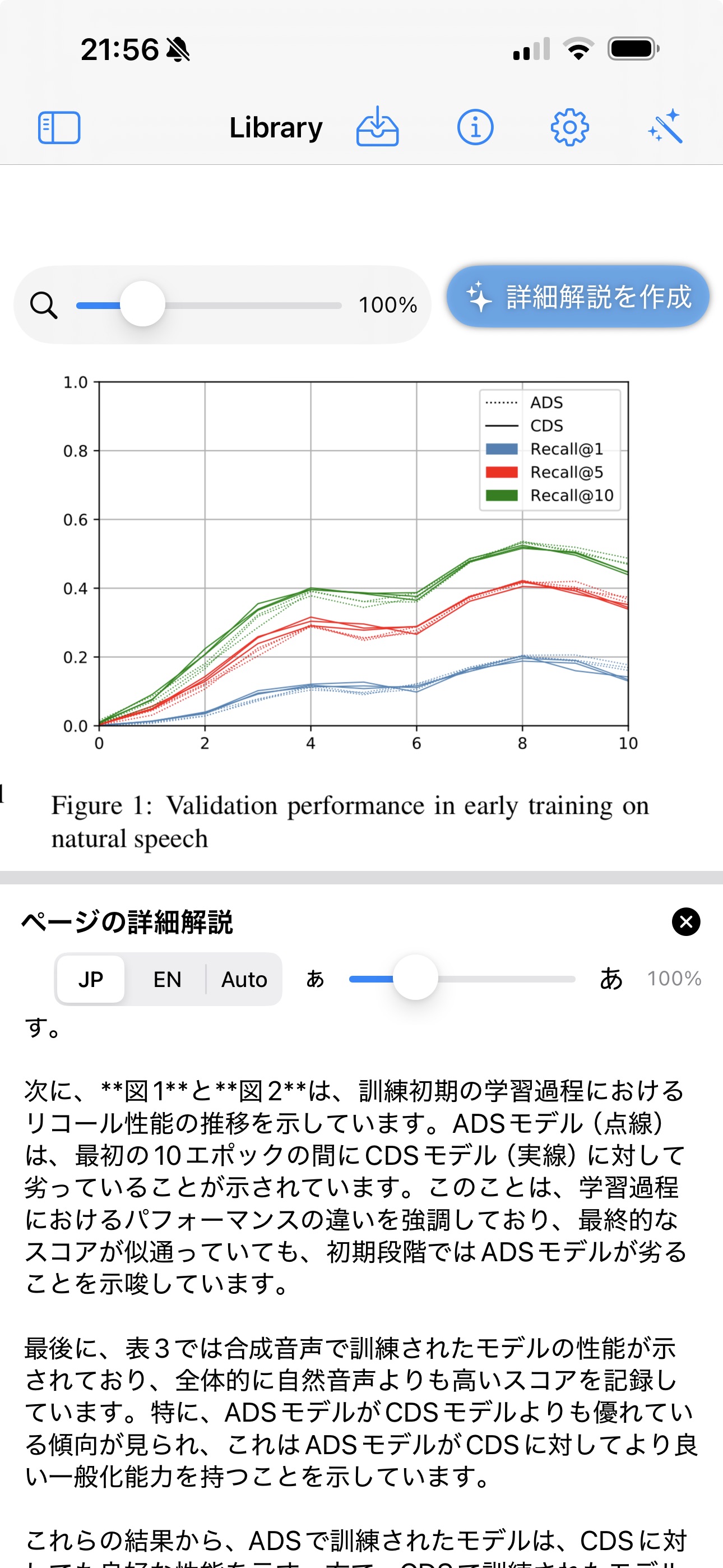
Contact
Support / bug reports: inf6.com@icloud.com
See Support page for setup (iCloud Drive, permissions) and FAQs.
Download
The app will be available on the App Store for iPhone & iPad, and it also runs on Mac as “Designed for iPad”. The link will be posted here after review.
